Two (2), Three (3) or Four (4) PC Monitors - Intro
I have recently added a third monitor to my PC, and my opinion is. . . . two is an optimal number for most uses. Although 4 may be appropriate if you work from 2 or more apps / programs on a regular basis.
Two (2), Three (3) or Four (4) PC Monitors - 3 Monitors
I'll start with my least favourite.
Two monitors gives you the option to read from one screen whilst writing at another, whilst three monitors. . . I am convinced this is harder to use. My theory is that with 3 monitors arrange in a line, as below, means that you are constantly moving you eyes, from far left to far right, skipping over the centre screen somehow feels slightly disorientating, but with 2 or 4 monitors (4 monitors arranged 2 x 2), you do not have this.
Two (2), Three (3) or Four (4) PC Monitors - 2 Monitors
Two screens can be organised as a reference screen and a doing screen, perhaps a third screen can be used for outlook or other mail clients, but that is a lavish use.
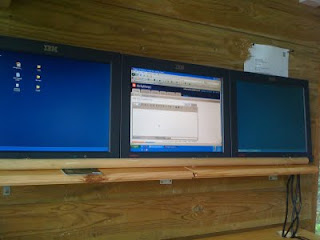 |
| 3 Monitors - Sub-Optimal |
Hardware requirements are considerably more expensive and complicated for a three monitor system, for example many graphics cards support dual monitors, not many support three, in fact you will probably have to opt for a four head card which are fairly expensive, although 2nd hand ones can be purchased on ebay for not much money $40 / £20.
Ultra mon software is a great addition to improve workability with 3 monitors.
I was told that I could not run pci and agp graphics cards simultaneously in the same machine, this is wrong you can. I am currently run a single monitor agp graphics card, and a dual monitor pci card simultaneously, with no glitches what so ever, they work seamlessly.
Two (2), Three (3) or Four (4) PC Monitors - 4 Monitors
Since publishing this I have switched to 4 monitors mounted 2 x 2, this maintains the symmetry of 2 monitors whilst proving the extra space required, for a multitude of open windows.
Typically i reserve top left for mail client, top right for file browsing, bottom left for reading, bottom right (primary) for writing.
Smaller monitors for the top two work OK, with larger ones for the bottom two.
Two (2), Three (3) or Four (4) PC Monitors - Advantages
You can massively increase your productivity using multiple monitors. The biggest change is using 2 monitors as an upgrade for 1. Even most laptops can support an extra monitor. Although you may need to add a key board and mouse to provide comfortable work station, as seen below.
Two (2), Three (3) or Four (4) PC Monitors - Hardware
2nd hand monitors are very cheap on ebay. perhaps $50 / £30 a piece. Pay attention to the connector type most older monitors are VGA which is fine for standard resolution work.
For office work look for NVS 285, or NVS 300 cards which are passively cooled (silent, support 2 cars per head and fit in the the PCIe slot in you PC.
NVS280 cards are fine if you are running XP but there are no drivers that work for these if you are using vista or windows 7.
Again double check that all the connectors are the same. You need to check the video card will fit in you PC, and that the video card will connect to your monitors. The above mentioned video cards come with a "spillter" cable for either VGA or DVI, so be careful to get the right one.
There is also the NVS 400 which will support 4 monitors.
The NVS 300 will run some retro games quite well.
Environmental Consultants Bristol

I have swapped back to 2 monitors from three, too confusing.
ReplyDelete